Over time I have built, edited, and contributed to hundreds of WordPress websites. But it wasn’t until an odd scenario of events this year that I ran into a rogue, yet vague error in WordPress “HTTP error” …
The Generic “HTTP error†during a WordPress Upload
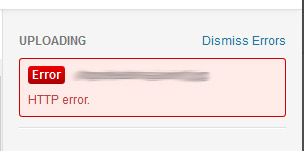
The WordPress HTTP Error Upload Problem:
- Uploading images caused a genericâ€HTTP Error†in the WordPress Upload.
- The raw files was getting uploaded to the WordPress website but WordPress wasn’t crunching the image or producing any of the alternate image sizes.
- The thumbnails in the Media Gallery were also missing
- No PHP error was being logged in the error_log file
Fixing the WordPress HTTP Error
After some research and review I found a plugin that was shared on github that resolves a conflict. The underlying issue is that some website hosts and WordPress have a conflict on the WP Image Editor class. This seems to be a rare issue. I have only run into this on one website.
The solution was to apply to create this WordPress plugin and add it to the WordPress having the issue. Once the plugin was activated, the HTTP error was gone on the next upload attempt. WordPress media uploads returned to the proper crunching and optimization process.
Resources
- Forum link: https://wordpress.org/support/topic/http-error-on-media-upload-wp-39?replies=21
- GitHub link to the plugin: https://github.com/getsource/default-to-gd